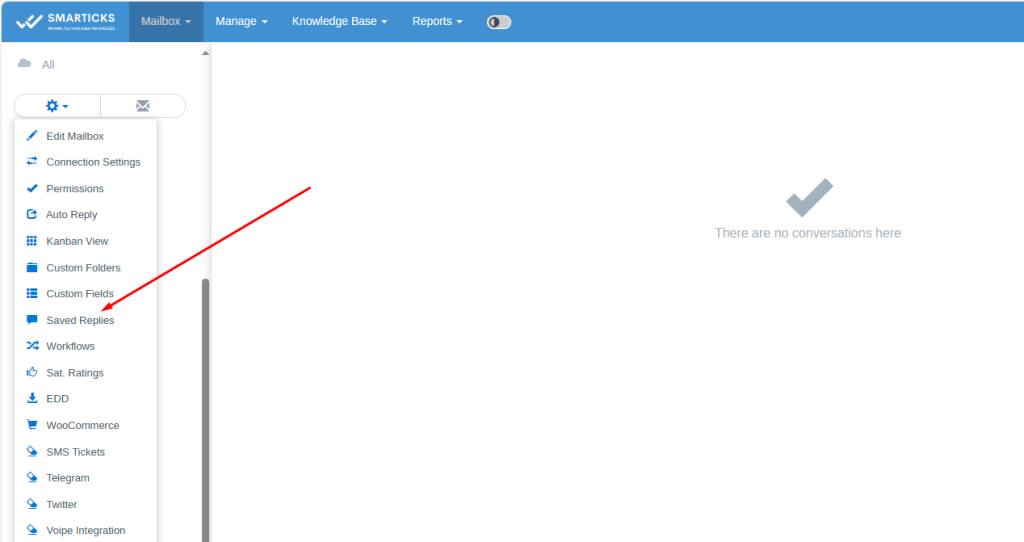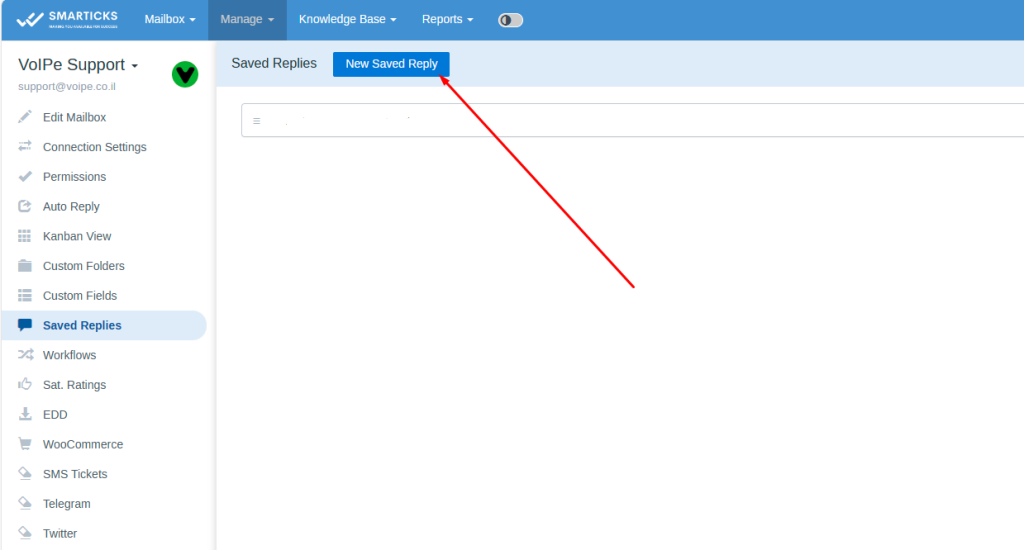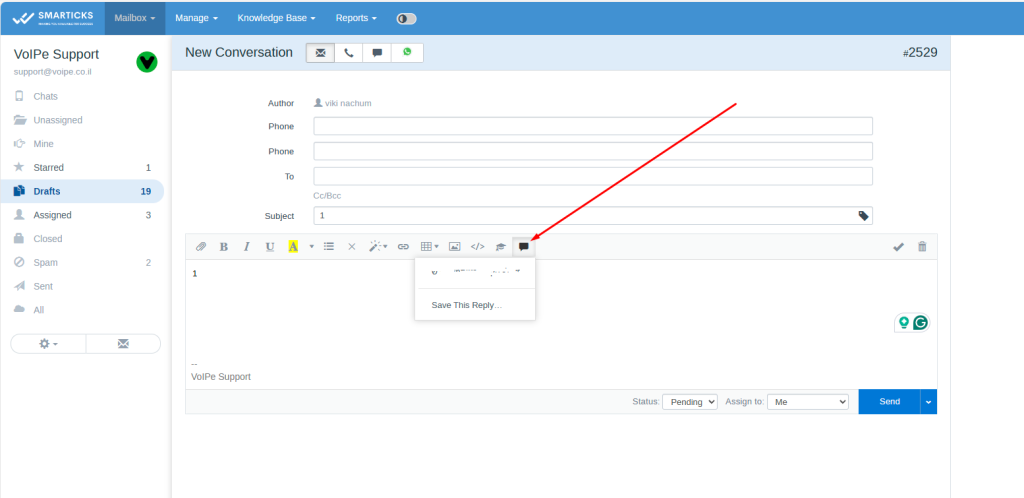Seamless Social Support
Smarticks Twitter Integration functionality empowers businesses to streamline social media support by transforming incoming Twitter direct messages into manageable Smarticks conversations. This enables agents to leverage the familiar Smarticks interface for efficient Twitter support interactions.
Technical Overview:
- Direct Message Conversion: Convert incoming Twitter direct messages into Smarticks conversations for centralized management and response within the Smarticks platform.
- Agent-Centric Replies: Empower support agents to reply directly to Twitter direct messages using the familiar Smarticks interface, eliminating the need to switch between platforms.
- Mailbox-Specific Integration: Each Smarticks mailbox can be linked to its own unique Twitter account, ensuring organized message routing.
- Visual Differentiation: Twitter conversations are easily identifiable within Smarticks through a dedicated badge, facilitating swift recognition and response prioritization.
Configuration:
- Pre-Requisites: A Twitter Developer account is required for integration setup. (https://developer.twitter.com/en/apply-for-access)
- Twitter App Creation: Create a new Twitter app (not a Standalone app) through the Twitter developer dashboard. (https://developer.twitter.com/apps)
- API Key and Secret Acquisition: Copy and paste the generated “Consumer API key” and “Consumer API secret key” from your Twitter app into the designated fields within Smarticks settings.
- Access Token and Secret Retrieval: Within your Twitter app settings, navigate to the “Keys and Tokens” section. Regenerate the “Access Token” and “Access Token Secret,” then copy and paste them into the corresponding Smarticks settings.
- Authentication & Permissions: Within your Twitter app settings, under “User Authentication Settings,” select “OAuth 1.0a” and choose “Read + Write + Direct Messages” permissions.
- Callback URL Definition: Enter your Smarticks URL in the “Callback URI / Redirect URL” field within your Twitter app settings.
- Account Activity API Setup: Navigate to the “Dev Environments” page (https://developer.twitter.com/en/account/environments) and set up the “Account Activity API” with the label “prod.”
- Smarticks Activation: Enable the “Enabled” checkbox within Smarticks Twitter settings to activate the integration.
Troubleshooting:
- Error Logs: Monitor Smarticks application logs within “Manage > Logs > App Logs” and “Manage > Logs > Twitter Errors” for troubleshooting assistance.
Auto-Replies:
- Leveraging Workflows: Smarticks Workflows functionality can be utilized to establish automated reply workflows for Twitter messages. The “Communication Channel” condition within Workflows allows you to specifically target messages originating from Twitter.
By implementing Smarticks Twitter Integration, businesses can centralize social media support efforts, enhance agent efficiency, and provide a more responsive customer experience on Twitter.