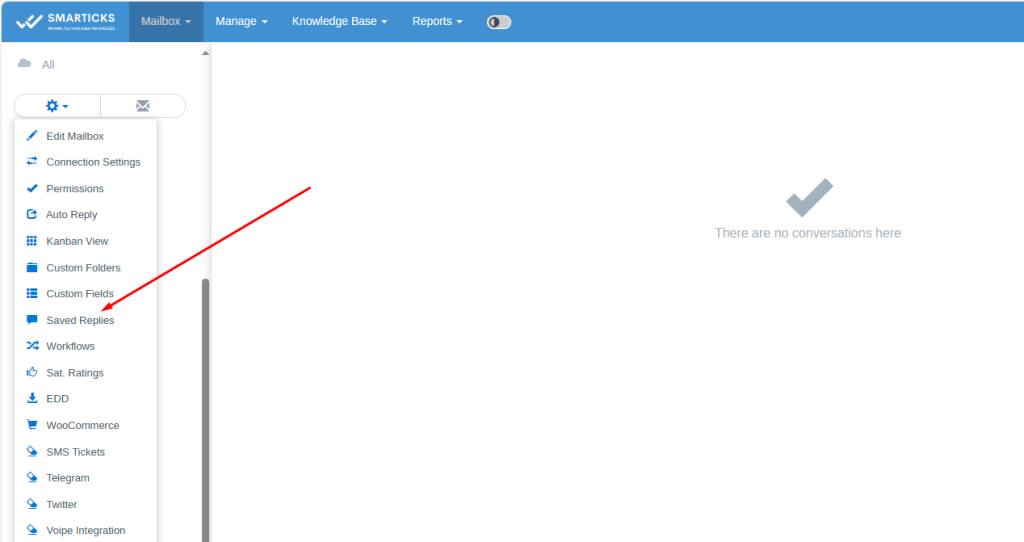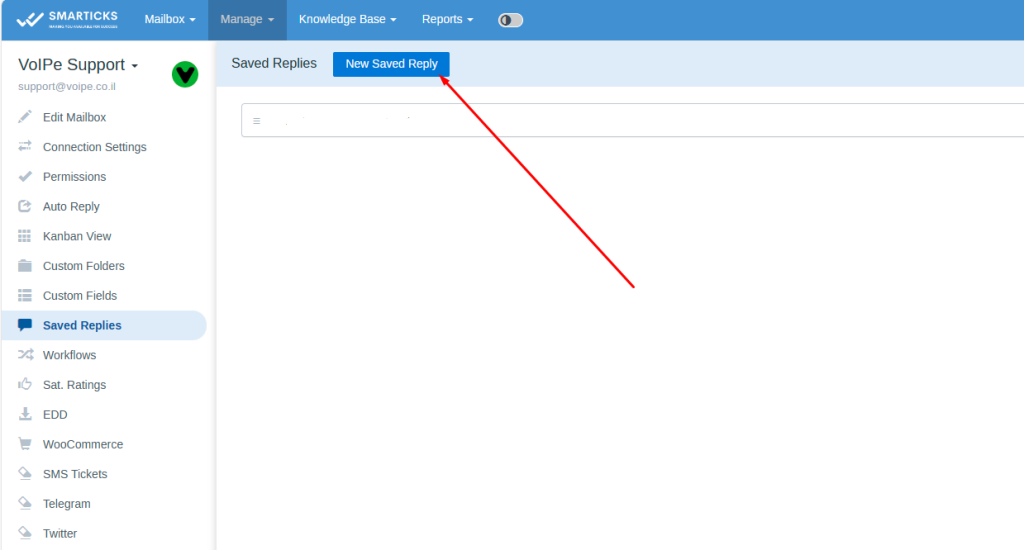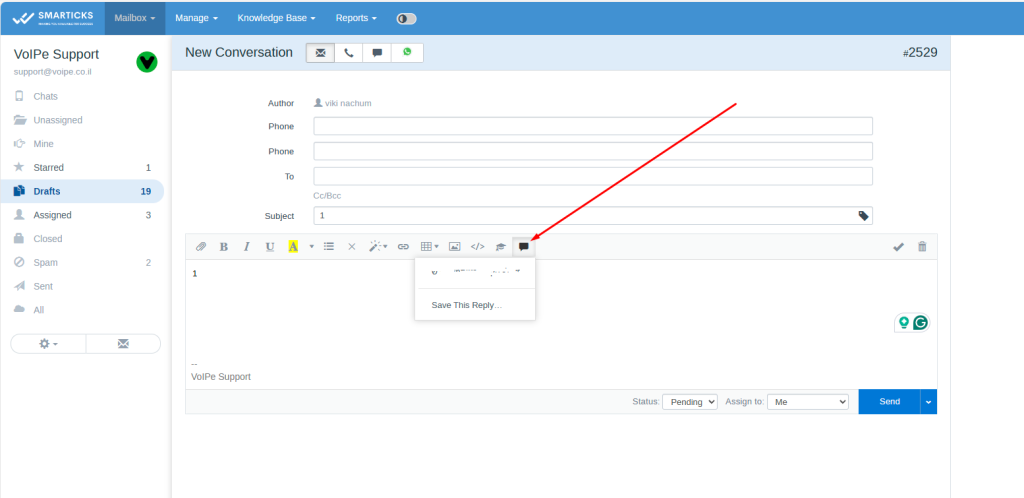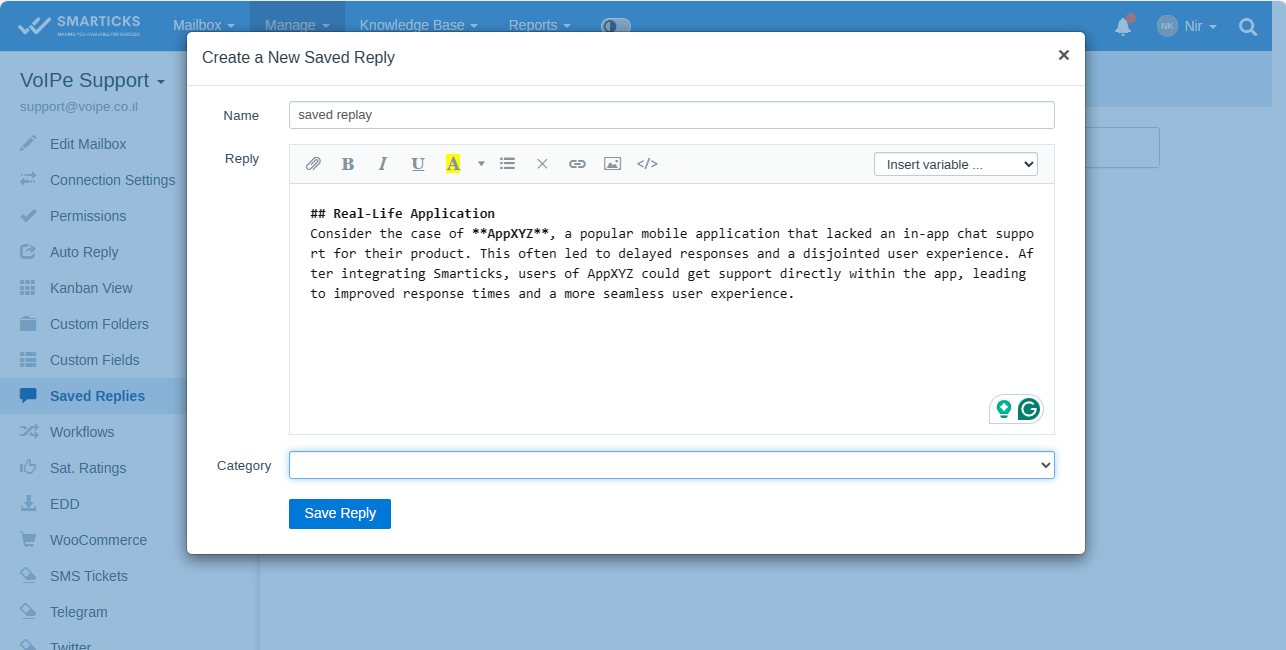Knowledge Base
This functionality allows to creation of a Knowledge Base designed for customer self-service or an internal help center for support agents. Knowledge Base is multilingual, articles and categories can be translated into different languages. Here is the Live Demo. Each mailbox has its own Knowledge Base. Information in the Knowledge Base is stored and provided by utilizing articles.
Articles
Articles can be easily created and edited by utilizing the real-time editor. Images and files can be added to articles. YouTube and other videos can be embedded by utilizing the “Video” button on the toolbar. Articles can be structured by utilizing categories. If no categories are created, all articles will be simply listed on the homepage of the Knowledge Base. If some category contains only one article, when this category is opened in the Knowledge Base, it will show this article instead of a list of linked articles.
by utilizing the “Visibility” parameter, categories and linked articles can be made available only to logged-in support agents. If some article is connected only to Private category/categories, it becomes publicly not available.
If you want to allow non-admin individuals to manage Knowledge Base go to “Manage » Settings » General” and check “individuals are allowed to manage knowledge base”. Support agents can see a link to view Knowledge Base only when you allow them to manage Knowledge Base via the option above (or you can manually send them links to view Knowledge Bases for each mailbox if you want).
When writing a reply to a customer you can quickly insert a link to some article in your Knowledge Base by utilizing a special button on the toolbar:
Controlling Access to Knowledge Base
You can determine who can access your knowledge base via the “Visibility” parameter. If you are by utilizing the End-user’s Portal functionality when a customer logs in at the Knowledge Base he/she will be automatically logged in at the End-user’s Portal.
Visible to customers having Conversations When this visibility mode is set support agents having permissions to edit the Knowledge Base are also able to view the Knowledge Base. If you are utilizing a Custom Domain for your Knowledge Base, a support agent can log in via a special “Log in as support agent” link: Visible to support agents and customers having Conversations In this case if you are utilizing a Custom Domain for your Knowledge Base, support agent can log in via special “Log in as support agent” link.
Widget In the Knowledge Base settings you can generate the Knowledge Base widget code and install it on your website: Live demo Categories visible to support agents only are not displayed in the widget. If you have the Chat functionality installed the “Contact us” button will be displayed and when clicked it will open the chat (or a contact form if you have Chat Operating Hours configured and your support agents are not working at the moment).
If you don’t have only End-user’s Portal functionality installed the “Contact us” button will lead to the contact form. Customization Knowledge Base style and colors can be adjusted via Customization functionality by utilizing custom CSS styles. Customize Widget Position You can adjust the widget position or z-index on your website by utilizing CSS. The widget button element is #fsw-btn and the widget window element is #fsw-iframe. Limitations Images added to articles in categories visible to support agents only can be accessed via their direct URLs by others too.