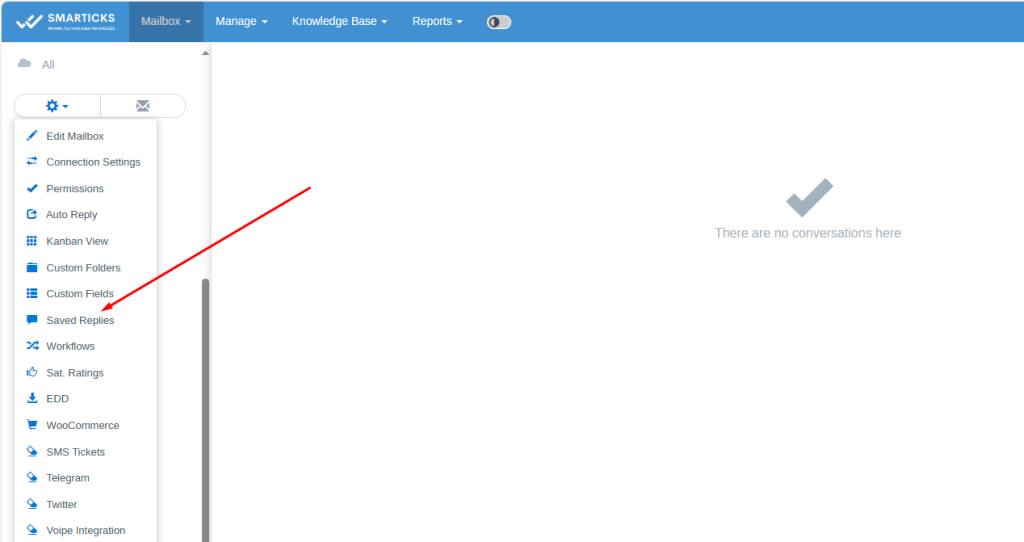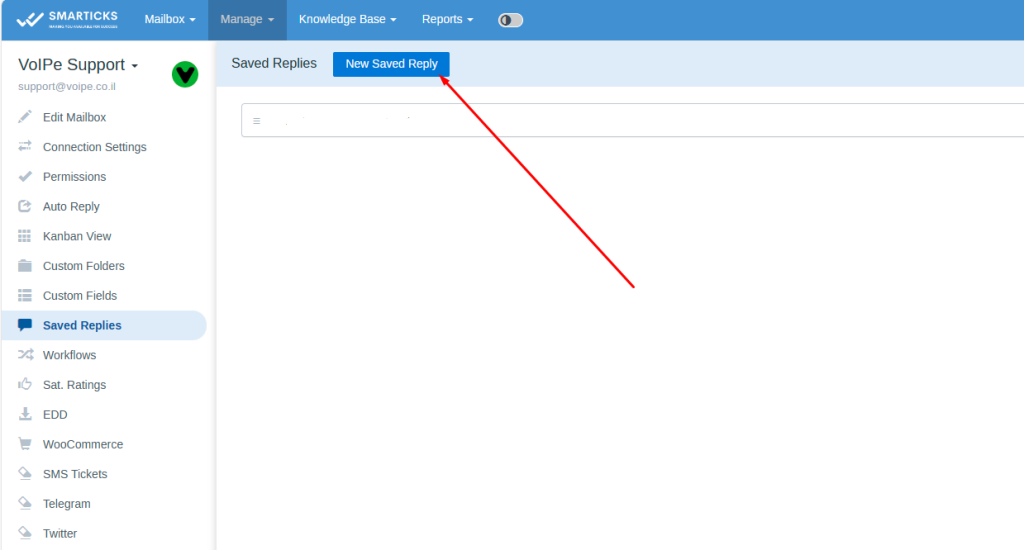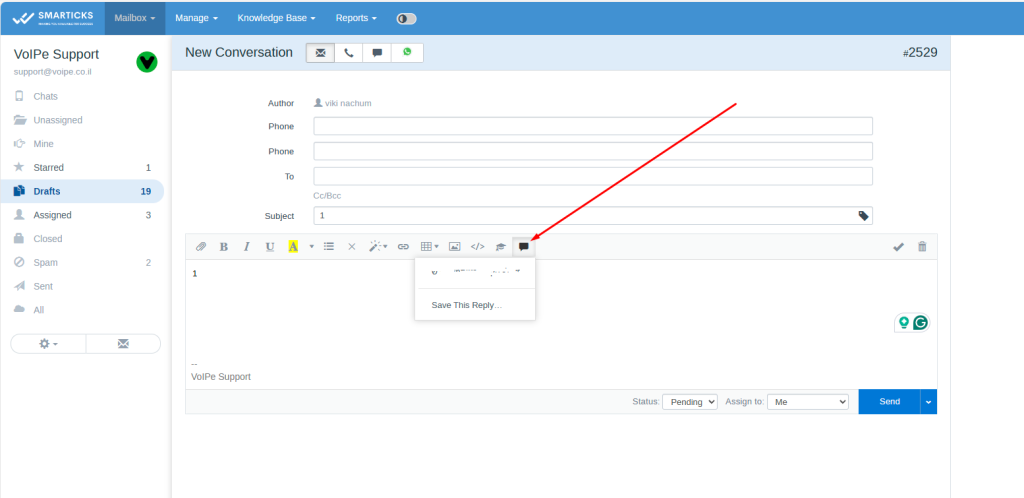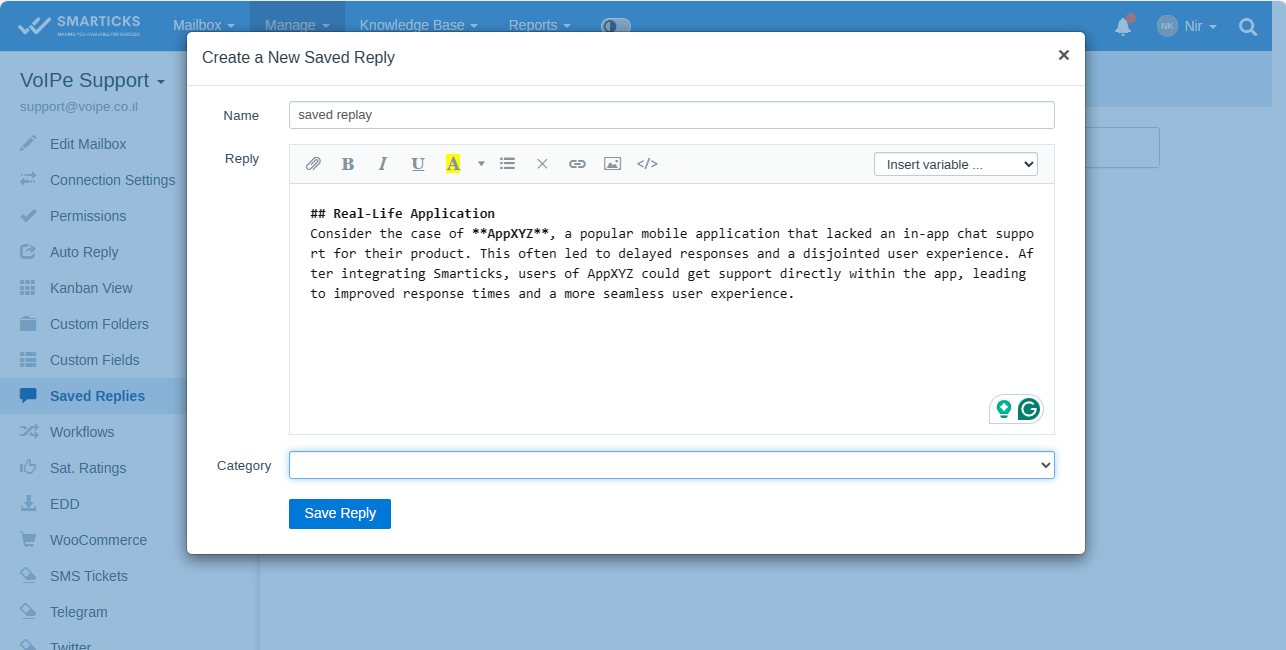Satisfaction Ratings functionality
Saved Replies (also called ‘canned responses’) are used to quickly answer common questions
Customer satisfaction ratings allow your customers to rate your replies. Customers rate their support experience and you can view results in the reports. Satisfaction Ratings allow you to evaluate the effectiveness of your support agents and measure customer satisfaction.
Technical Satisfaction rating info
Satisfaction ratings are mailbox-specific and are disabled by default. You can allow ratings in Mailbox Settings » Satisfaction Ratings.
Once enabled, rating links are sent to customers automatically accompanied by each reply. Rating is not sent in the first email sent by the agent. Satisfaction ratings are not sent on closing the Conversation.
Each reply sent to the customer can be rated. For example, if an agent sends 5 replies to the customer, the customer has the opportunity to rate all 5 replies.
You can choose two ways of saving ratings: Save rating immediately after one of the rating links is clicked in the email Save the rating after the Send button is clicked on the rating page
Agents
agents can view ratings right in the conversation for each message.
By default, ratings are added to all replies sent to customers. But you can change this behavior and show ratings only in those emails that contain a special shortcode: {%ratings.add%}. When this shortcode is present in the agent’s reply the ratings will be added at the bottom of the email according to “Placement” settings and the shortcode itself will be removed from the email.
Support agents can add this shortcode to replies manually or via Saved Replies or you can use the shortcode in Workflow‘s “Email the Customer” action. If you need to disable ratings in a particular reply just add {%ratings.off%} shortcode (the shortcode itself will not be visible to the customer). All the texts related to ratings can be adjusted in the settings.
Troubleshooting When editing Ratings Text make sure not to add protocol to the links. For example “Great” link should have the following URL: {%ratings.great%}. Switch to the code mode in the editor to check.